In this short guide, I will show you briefly why this error occurs and every step you need to get rid of it.
Don't worry, there are only a few steps you need to follow and some settings you need to ensure you have to prevent any possible provocation of this error.
By the end of this guide, you will be aware of why this error occurs and know how to fix it if it happens again in the future. Please note, this guide is not sponsored, meaning it doesn't contain or recommends any alternative software for this purpose. This is not the purpose of this guide.
Possible reasons why this error occurs?
- You have Samsung Kies/Switch or similar utility installed in your Mac.
- MTP connection isn't being used when Android is connected to Mac via a USB cable.
- You didn't enable USB debugging.
- You haven't updated your Android device to the latest software.
- Your device USB cable has connection issues.
- Your Android device is not compatible with Android File Transfer.
How to prevent this error from occurring?
Now we are going through each case and solve it step by step. Remember, if let's say case doesn't cause the issue, move to case 2. If none of the cases work, please definitely let me know down in the comments section and I will update the article ASAP.
You have Samsung Kies/Switch or similar utility installed in your Mac.
- Unplug your Android device from your Mac. This is important.
- Navigate on the Samsung official website and download Smart Switch for Mac or Windows, depending on whether you have Mac or Windows OS.

- Install the file you just downloaded.

- This Window should pop up. Click on Uninstall to remove Samsung Smart Switch from your Mac.

- A prompt may appear. Select yes.

If your device is not connected to your Mac, then you may need to enter your password for the uninstallation to take place. If not, the following popup will appear.

If this happens, then you may have an Android device, or any other device connected to your Computer. If no Android devices are connected to your computer, then remove any media devices which are connected to your computer. - Connect your Android device to your computer and launch Android File Transfer and see if the error still occurs.
If this got rid of the error, then move to the end of this article. If not, move to the next case.
MTP connection isn't being used when Android is connected to Mac via a USB cable.
- Connect your device to your computer.

- Bring down the notification bar by moving your finger down from the top of the screen.

- Tap on the Transferring media files via USB notification. An option list should appear. Select the Transferring media files or the option which includes the MTP connection phrase. This tells Android the reason for connecting your device to your computer. MTP connection is used to transfer media files between computer and Android (photos, videos, songs, etc).

- Launch Android File Transfer and see if you are able to move files between your Android device and computer.
If this got rid of the error, then move to the end of this article. If not, move to the next case.
You didn't enable USB debugging.
- Connect your device to your computer.

- Go to Settings and from the main menu, scroll all the way down to About device.

- Tap on About device and then on Software info.

- Tap on Build number 7 times. You should see a message saying You are now a developer.
This enables some hidden settings, the developer options. With these settings you can do some further modifications to your Android device. Please, make sure you know what you are doing when you use those options.
- Go back to the main menu and scroll all the way down. You now should see an extra option saying Developer options. Tap on it.

- Scroll down until you see USB debugging. Tap on the switch to enable it.

- Launch Android File Transfer and see if you can transfer files.
If this got rid of the error, then move to the end of this article. If not, move to the next case.
You haven't updated your Android device to the latest software.
- Go to settings and form the main menu, scroll down until you see the option Software update.

Please be aware that updating your Android OS can vary from phone to phone or brand to brand. You may need to fiddle around where this option can be in your device. - Check if there are any updates available for your device.

For most devices, updates will show up automatically. If not, make sure you have Download updates automatically or similar option enabled. To check manually for any updates, tap on Download updates manually or similar. This won't remove any of your data. - Then you need to play the waiting game until the latest software has been installed to your device.
- Finally, launch Android File Transfer and see if you are able to move files between your device and computer.
If this got rid of the error, then move to the end of this article. If not, move to the next case.
Your device USB cable has connection issues.
Now this is rarely the case but after long use of the USB charging cable, it can start being defective. The best way to check if it's defective is to check whether you are able to charge your phone by plugging it to the wall. If it charges, then chances of your USB being defective are minimal. If it however doesn't charge, then there is definitely a problem with your USB cable. You will need to purchase a new one in most cases.
Your Android device is not compatible with Android File Transfer.
Finally, if none of the above cases work, then there are chances that your device is not compatible with Android File Transfer. I know this is not the solution, but if you reached to this point, please comment below your device brand, your device model and the version of your Android OS and I will try to do my best to help out. There might be a case which I am not aware of yet. The more you let me know, the better this platform becomes for the future readers. We need your help.
Final words.
If you managed to fix this error, then you are ready to transfer files freely between your Android device and computer. Android File Transfer can be a pain and is kind of restricted but by this point, you know why this error occurs and how to fix it if it ever occurs in the future.
If you found this article helpful, feel free to share this article with your friends so they know what to do if something like this happens. Let me know down in the comment section anything you disliked from this article. We are very open to your feedback to improve our articles as much as we love producing those articles.
Thanks for reading and happy new year!

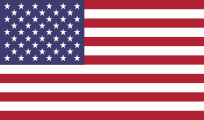

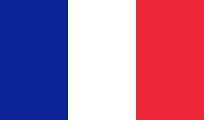

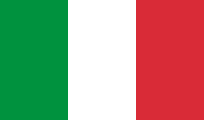

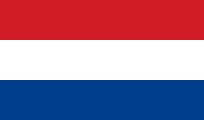
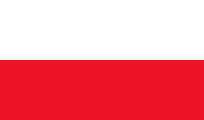
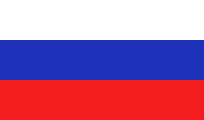
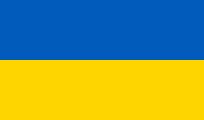
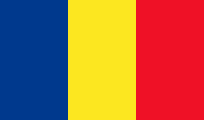

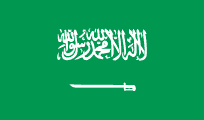
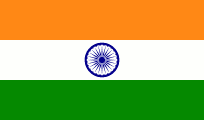

















Ταξινόμηση:
Εμφάνιση: