Sometimes there can be a mess when installing Windows on a new PC or Mac. This usually happens when you attempt to install Windows (Windows 10 in our case) on a Mac without using Boot Camp Assistant.
In this guide, I will teach you how to get rid of this error easily. Unfortunately, all of your data will be deleted after following this guide, as it's the only way to get rid of the error. Please, make sure to follow exactly our guide to avoid making any possible error. For example, selecting the wrong disk, you could result in data loss on that disk. By strictly following our steps, you shouldn't be worried. Let's get this business done!
You'll need
- Your computer
- External storage device for backup (recommended)
We have also uploaded a video on this topic with more than 92% success rate!
I include all the commands in the end of the article, although I STRONGLY recommend you read through the steps to avoid ANY possible mistake.
Steps
- As you are on the Windows Setup menu, hold shift and press F10 (Shift+F10) to open up the command line.

- In the command line, type diskpart. Diskpart is a utility manager for your storage devices connected to your computer.

- The user should change to DISKPART. Now type list disk.

- You should now see all your hard drives in your computer. Keep in mind that this includes connected storage devices to your computer as well, including USB sticks, external storage devices etc. At this point, locate the hard drive where you would like to install Windows on. In my case for example, it's Disk 0, since my hard drive has 128 GB, so 113 is the closest.
- Then type select Disk 0, or instead of 0, whichever number your disk where you want to install Windows is.

- Now it's time to format (erase) your hard drive. This is the last step before you can change your mind to back up your data or something else. Once you agree and ready, type clean.

- After the deletion process is done, it's time to convert the disk into a GPT partition table GPT is just a different way of data structure where is understandable by Windows and hence Windows will be able to be installed. Now type convert GPT.

- After the conversion process is done, simply type exit, to exit DISKPART utility.
- Now back on the Windows Setup Window, select the newly GPT formatted disk to install Windows. After this click on the Next button to continue your Windows installation!

Commands used
diskpart- launch diskpart utility, a storage device managerlist disk- list all the available connected storage devices on your computerselect Disk 0- Select Disk with the prefix of zeroclear- format the selected Disk, all data is removedconvert GPT- Convert hard drive into GDP partition table schema.exit- exit diskpart utility
Done, now you may continue installing Windows 10 on your machine. Did you find this guide helpful? Why not share it with your friends and let me know your appreciation down in the comments?
Furthermore, we love feedback as much as we love producing content. Don't forget to let us know how we did this time.
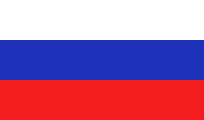
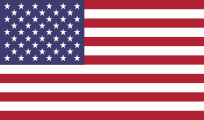

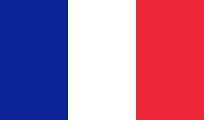

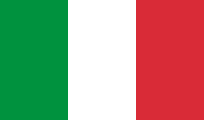

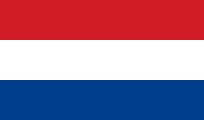
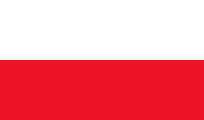
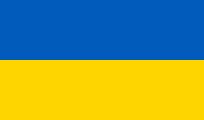
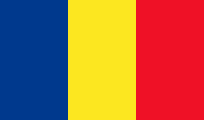


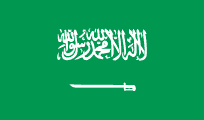
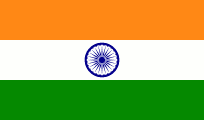










Заказать:
Показать: