This guide is specifically written to save your iPhone from being disabled. There are multiple software which can get this job done, but all of them are doing the same thing as iTunes does. Unfortunately, your data will be lost, as there isn't any way of saving them at this point.
If you happen to have a local Apple store, maybe they are able to remove the lock screen for your, but that's rarely the case.
Once you are ready and decided you want to proceed restoring your iPhone, let's get this done!
You'll need
- Computer (PC or Mac) with iTunes and internet connection (for Linux users, you will need to install Wine first)
- iPhone/iPad charging cable
- Your iPhone
Note: This guide assumes you are having an iPhone or iPad with a physical home button. Process is slightly different with iOS devices without a physical home button. I am going to write an article with those devices soon!
For this article, we have uploaded a video with more than 2M views!
Steps
- Power off your iOS device by holding down the power button for a few seconds until the Power off slide appears.
- Connect your iPhone charging cable to your computer without plugging in your iPhone/iPad to the cable yet.
- Hold down the home button and while holding it, plug in the iPhone cable which is already connected to your computer. Keep holding the home button.

- When you see the the iTunes logo screen ...
... release the home button.
- Move to your computer and launch iTunes, if iTunes don't launch by themselves. You should see a window message saying there is a problem with the iPhone that requires it to be updated or restored. This is what we want. Here click on Restore.

- A new window opens up. This is the last step where you can change your mind. If you select Restore and Update there is no undo and your will proceed with restoring your device. Once you agree, click on Restore and Update.

- After this, you just need to let iTunes to finish downloading the latest iOS version which will be used to restore your device. There is nothing else you need to do other than wait until you see the Hello screen on your iPhone/iPad. At this point, you need to follow the steps to setup your iPhone/iPad. Be aware that in some cases, you may need to enter you iCloud account.
- Finally, you are ready to use your device. Please make sure to note down somewhere your new password to avoid forgetting it again, or make sure to backup regularly your device to avoid losing your data if you need to reset it again.
That's it! Now you have completely saved your disabled iPhone.
Please feel free to let me know if you have any further questions regarding my guide and of course, let me know if you have any feedback to improve our future articles. We love feedback as much as we produce content!
You may also find helpful

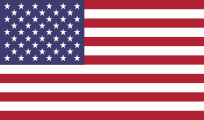

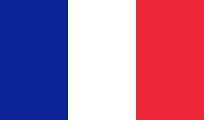

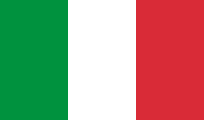

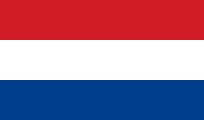
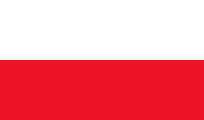
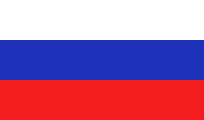
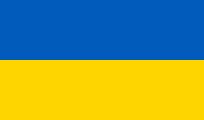
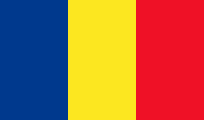

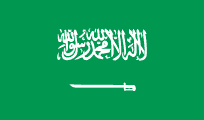
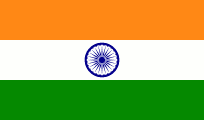







Sipariş:
Görüntüle: