Nowadays, there are just so many hard drives to choose from. Some of them are good, many of them are bad. But! All of them look the same. So how to tell which one is bad and which one is most suited for you? You look at the specs, right? And you’ll ask, what do these stuff mean? Don’t worry, after reading this article, you’ll get a deep understanding of how hard drives work and be able to recommend hard drives to all your friends and family!
When you’re looking for a hard drive, the first thing you need to find out, is to understand what you really need from a storage device and how are you planning to use it once you buy it. Do you need it to make backups from your computer? Store your photos albums and vacation’s gallery? Store your games and play them from an external drive? Transfer data from one computer to your friends or family or to your other computer? You may also want to use your external storage device for multiple purposes.
In this article, we will analyse the specifications and understand what they mean and how they matter. Once that’s done, we are going to answer the above questions with the examples of recommended storage devices you can look into!
Table of Contents
Does the type of the storage device matter?
Absolutely. There are 2 types of hard drives nowadays:
- The Hard Disk Drive (known as HDD) which uses mechanical platters to write and read files.
- The Solid State Drive (known as SSD) which in comparison to an HDD, doesn’t have any mechanical parts and stores the data on instantly-accessible memory chips. Note that SSDs are not called Hard Drives.
As you may accurately guess, the SSDs are multiple times more expensive than HDDs mainly due to their higher writing and reading speeds. However, speed is not the only factor which determines whether a hard drive is good. We need to discover other factors such as:
- How reliable a hard drive is? How long is their lifespan?
- How durable is it? Will it break if I accidentally drop it?
- Is it suitable for my own purpose?
- What’s the latency?

What is an HDD?
An HDD is a type of storage device which uses mechanical parts to store data in the disk. The HDD contains spinning disks with a read-write head (needle) which either read or write data on the spinning disks. The faster the disks spin, the faster the data is accessed by the head.

Detail Alert: In more details, the HDD is made up of spinning disks which are made of microscopic magnetised grains. Each group of those magnetised grains, form a bit which based on the direction of their electrical current, forms either a "1", if the current is positive, or a "0", if the current is negative. Based on the direction of the electrical current, the head (needle) of the Hard Drive, will detect the bit and decode it as either 1 or 0. When it comes to writing new data on the disk, the head uses an electromagnet, generating a magnetic field which is strong enough to change the magnetic direction of the group of magnet grains. For more in-depth details on how HDDs work, check out this video, posted by Basics Explained.
Given an HDD is made of mechanical parts, it makes it more fragile and less attractive for portability. As the HDDs use a head (needle) to read the data on the spinning disks, shaking an HDD while it's working, it could cause it to be scratched and hence, some data will be lost forever.
The speed of the spinning disks, measured in RPM (Revolutions per Minute), meaning how many rotations the disk is making per minute, has an impact on the Operating System on how fast it can launch your applications. The higher the RPM, the faster applications will be launched and the faster new data will be written to your HDD.
Due to the use of mechanical parts, HDDs tend to have higher latencies, meaning that the initial response time from a request by the Operating System to access specific data is quite high.
Overtime, data in HDDs can be scattered around the disk and hence, making it slower to access the data. With the help of a defragmentation program, data can be placed in a better sequence so data will be "re-assembled" together faster so the application will be launched to you quicker. Windows come with a free defragmentation program.
What is an SSD?
In contract to the HDD, an SSD is storing all data in a series of flash memories and doesn't use mechanical parts to access the data. The structure of an SSD is more complex than that of an HDD, using circuitry to read and write data, rather than magnetic fields.
Detail Alert: SSDs store data in cells (Charge Trap Flash Memory Cells) in the form of electrons. Nowadays, each cell can hold 3 bits of information. Cells are stack up vertically to each other, forming an V-NAND, also referred to as string, which uses a series of control gates to write or read each cell. Each cell is read one by one in a single string. Multiple of those strings stacked next to each other horizontally, forming a row. That way, every cell in the same level horizontally are read at the same time. Each string is connected to a bitline which is used to read or write to the cells of that string. Finally, multiple row is stack up in depth, forming a block. A block typically has a size of 512KB. In that way, multiple blocks are stack up in depth forming the entire flash memory. While the way manufacturers are creating the SSDs is not well known, for instance, how many rows, or how many blocks or how many cells vertically a flash memory has, we know that manufacturers follow this principle to create the SSDs. More in depth-details on how SSDs work, check out this video posted by Branch Education!

As SSDs use circuits rather than mechanical parts, SSDs are more attractive to portable devices, such as your phone or for external storage devices which are always on the move and hence are less prone to physical damage and failure. Personally, I always need to curry an external storage device and purchasing an SSD is more attractive to me than an HDD.
While SSDs are not measured by RPM, because they don't contain a spinning disk, but purely in data write and data read speeds.
SSDs tend to have much less latencies and hence, a quicker response time by the OS, compared to an HDD.
It's typically known that SSDs are very vulnerable to fragmentation programs as it causes a lot of reading and writing to the cells causing them to wear out faster and hence, shorting the life-span of the SSD.
What about choosing the right Storage Device?
Most of us will go and purchase the cheapest 1TB hard drive or the storage device which appears on the top of the page without having a look at the specifications. You may end up being happy of your choice, but how can you be sure that the brand you chose is the best option? How do you know whether the hard drive you chose won’t fail in the short run and lose all of your data? Did you pick the right size? Don’t worry. In this article, I’ll break down in details everything you need to know before making the right purchase. I’ll also include you my top recommended choices by each common reason you’re looking to get a hard drive.
Does RPM matter?
To answer this question, we first need to understand what RPM is. RPM stands for rotations per minute and the higher the value, the faster the writing and reading speed will be. Say you have stored a game in your external hard drive. The higher the RPM, the faster the game will load. This is crucial to have a fast access hard drive in your computer which is the main reason why the latest computers now include SSDs and HDDs become less of a common place nowadays. However, how often will you be using an external hard drive? Mainly to transfer some important files that you don’t need in your computer as you don’t access them that often such as your vacation photos. I’m such cases, will only use your external hard drive every now and then to backup your files and move files which you are not using that often.
However if you’re planning to store your favorite games and resource-heavy programs and access them from your external hard drive because your internal hard drive space is just too low, then a higher RPM will do a noticeable difference in your daily use
Does the latency matter?
Latency is the total time needed for the Storage device to find the data requested by the user. Given the HDD using mechanical parts to find the requested data, will often have multiple times longer latency than an SSD sitting at a theoretical range around 2-4ms for a 10,000 RPM HDD, but during practical occasions, latencies can be at about 10-20ms. An SSD will have latencies around 100 microseconds given the fact SSDs are using memories instead of mechanical parts, however in a practical space, they could go up to 1-3 microseconds which of course also depends on how much data you end up storing in the storage device.
Does the port matter?
Not only the RPM affects the speed of a hard drive, the type of port used to connect to your computer plays a huge role on how fast data access can be done on a hard drive. For example, if your computer has only USB 2.0 ports, then even if you buy the fastest hard drive in the word, you will only benefit a fraction of the highest potential speed. So if you’re considering getting a high speed External storage device, then be sure to check your ports to see whether you have a USB-C port or USB 3.0/3.1 to take advantage of the high writing speeds.
Going into more details, this is due to the maximum theoretical speed limit of the USB 2.0 sitting at 60 MBps (Megabytes per second) (480 Mbps or Megabits per second) according to the official specifications released by usb.org. In practice, USB 2.0 ports will sit on average between 40-50 MBps speeds. A typical average HDD nowadays can handle up to 100 MBps and an SSD up to 500 MBps of writing speeds which is well beyond of what an USB 2.0 can handle.
Most likely you won’t have a USB 2.0 port, but USB 3.0 (also known as USB 3.1 Gen 1) or the latest USB Type A version, the USB 3.1 (also known as USB 3.1 Gen 2) which is what most computer will have nowadays. The maximum theoretical speed of a USB 3.0 is at 625 MBps (5Gbps or Gigabits per second) with high range practical speeds sitting at 500 MBps. This speed seems to be just alright to support transfer data of an SDD drive and allow an HDD drive to transfer files at maximum speeds. On the other hand, the USB 3.1 comes at maximum theoretical speeds of 1.25 GBps (Gigabytes per second) (10Gbps) and about 900 MBps (7.2 Gbps) in real world scenario, which contains just about the right speed for an SSD to perform at its highest potential.
However according to some sources, a USB 3.1 Gen 1 has typical transfer speeds of 300-400 MBps and USB 3.1, speeds sitting between 700-800 MBps.
If you are using one of the latest MacBook Pro’s, then you will have 4 or 2 USB Type C ports equipped with thunderbolt 3 which can handle theoretical speeds up to 5 GBps (40Gbps) where one of them is enough to handle about 2-3 SSDs and still transfer at full speeds. However it’s important to note that the thunderbolt 3 speeds in the real world, will be much lower at about 2.5 GBps and even lower in practical occasions. Finally, if you own an M1 Mac, then your USBs Type C will be equipped with thunderbolt 4, where transfer speeds will certainly be as high as 40 GBps.
According to this information, to make use of the maximum speed of an SSD, having a USB 3.1 Gen 2 port is a must. However, to make use of the maximum speed of an HDD, a USB 3.1 Gen 1 will do the job.
In summary, I list all the ports with their corresponding speed on the table below:
| Port | Max Transfer Speed | Typical Transfer Speed | Recommended Type |
| USB 2.0 | 60 MBps (480 Mbps) | 40-50 MBps (320-400 Mbps) | HDD |
| USB 3.1 Gen 1 (USB 3.0) | 625 MBps (5 Gbps) | 300-500 MBps (4 Gbps) | HDD / SSD |
| USB 3.1 Gen 2 (USB 3.1) | 1.25 GBps (10 Gbps) | 700-900 MBps (5.6 - 7.2 Gbps) | HDD / SSD |
| USB Type-C | 5GBps (40Gbps) | 2.5 GBps (20Gbps) | HDD / SSD |
How do I check what USB port I have?
It depends on your operating system. If you’re on Windows 10, then:
- Right click on Windows icon on bottom left and select Device Manager
- On Device manager select Universal Serial Bus Controllers
- Locate the ports by its name (3.1,3.0,2.0). If there are no ports above 3.0, then your commuter doesn’t have a USB 3.1 port. If you don’t see neither 3.1 nor 3.0, then you only have USB 2.0 ports.
If you use a Mac, then:
- Go to the Apple Menu > About this Mac.
- Click on Support then Specifications.
- If you see USB 3 (3.1 Gen 2), then it has the 3.1 ports. If you see USB 3 (3.1 Gen 1) then it has the 3.0 ports). If you see USB 4, then you’re having the latest USB Type C ports.

Now that we discussed about all these specifications, you are going to ask “so what external hard drive should I buy?”. Before I wrote this guide, I went out and checked as many hard drives as possible so I can recommend you with my top 10 choices for you to consider according to your case scenario and to make sure if you make a purchase from one of my recommendations, you will get most out of your storage device by spending g the least amount.
How to Buy the "Correct" Hard Drive?
While there are so many reasons why you would like to purchase a hard drive, I will cover a few instances:
1. If you are looking for extra storage to store your photos and videos, then an HDD would be your best choice. During our lives, we take lots of photos and videos and having a storage device of high capacity which we don't really care about portability and speed, then you'll need to choose a cheap and high capacity storage device. Here is our best recommendation:
If you are looking for a smaller storage, the LaCie Rugged Mini 1TB could also be a good consideration if you are looking to use your storage device for more purposes:
2. If you are looking for an external storage device to periodically backup your data, then I would recommend you either go with a high-end HDD, or a typical SSD with capacity of about 1-2TB, depending on how big is your internal hard drive in your computer. Here's a recommended SSD for automatic periodic backups to consider:
Please, keep in mind that this SSD requires a 2.5 SATA to USB cable to connect, which you can get one here if you have only USB 3.x connectors, or this one if you have a Type-C connector.
3. If you are looking for an external storage device which you are interested in storing games, editing, using for example Final Cut Pro and other heavy-resource programs which you are looking to access from the external storage while your internal disk is too low, then an SSD with low latency time and high reading and writing speed is what you need to look for. Preferably you would also want to have a USB Type-C port. If not, a USB 3.1 Gen 2 will also do the job. I recommend you this one:
With reading and writing speeds of up to 1GB, ADATA will enable you to have a smooth gaming experience, just like running your game straight from your internal storage.
4. If you are looking for general use, so storing any kind of files frequently which you are also planning to carry around, then I have two recommendations. One recommendation is Crucial, the one we saw in 2, or this one:
While the Samsung T7 provides exceptional high speeds of both read and write 1050MBps, this storage device can be a bit over the budget to some. For these reasons, I would still recommend getting the Crucial one. Personally, I have been using the Crucial MX500 for about 3 years now, specifically for backups and it still works very well nowadays! An additional recommendation would be the SanDisk 1TB Extreme:
Summary
So to summarise, here's a small bullet-point roadmap when it comes to deciding what storage device you need:
- What is my budget limit?
- Why do I need one?
- For what purposes I am planning to use it for?
- Am I going to use it frequently? More frequently -> likely HDD, less frequently -> likely SSD.
- What ports do I have available on my computer? Are my ports transfer speeds fast enough to benefit from the high reading speeds of an SSD?
- Do I need to curry the storage device frequently?
By reading the whole article and answering the above questions, I am sure you will be able to come up with a top choice and not only that, but also to recommend a top choice to a friend of yours!
Conclusion
And that was an in depth guidance on getting the best storage device according to your needs. I understand this article was too long and over-detailed, but I hope I managed to provide you with the best guidance on when it comes to purchasing extra storage for your work. Of course, this doesn't end here. If you have any further recommendations, don't forget to let me know in the comments section and I will happily add it to this article if it's feasible.
Finally, I enjoyed writing this article as much as you found it helpful. If you did, then why not let me know how I could further improve these articles? Feel free to post your feedback and thoughts down below!
In the mean time, I hope you're keeping well!
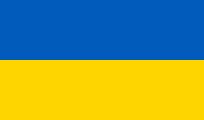
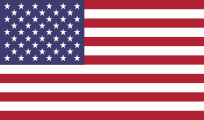

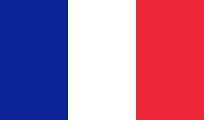

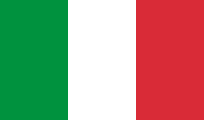

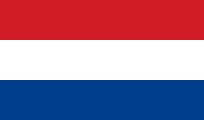
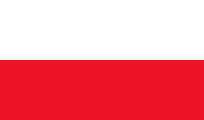
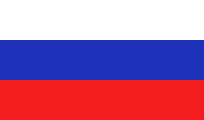
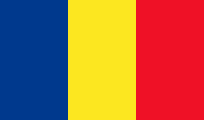


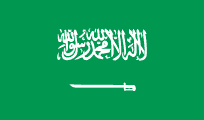
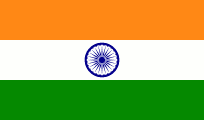









Замовити:
Дисплей: